How Can We Help?
Multi Factor Authentication
Purpose
Multi Factor Authentication (also known as Two Factor Authentication, 2FA, or MFA) helps reduce the risk of someone breaking into your account. MFA introduces a second login step where a code is delivered to a second device or email account.
We have two options for MFA:
- Email authentication
- Google Authenticator
Email Authentication
With email authentication, we will send you a one-time code when you log in. Enter the code from the email to finalise your login process.
Google Authenticator
With Google Authenticator you must open the app on your device and use the current 6-digit code displayed in Google Authenticator. The app on the phone generates a time dependent code that you enter to complete your login process.
If someone had your password and login, they would still need the 2FA code from your phone. That code changes every 60 seconds!
Setup
To enable MFA, go to your personal user settings, select the 2 Factor Authentication tab, and select the checkbox for Google Authenticator and/or Email 2FA. You can use both systems if you wish.
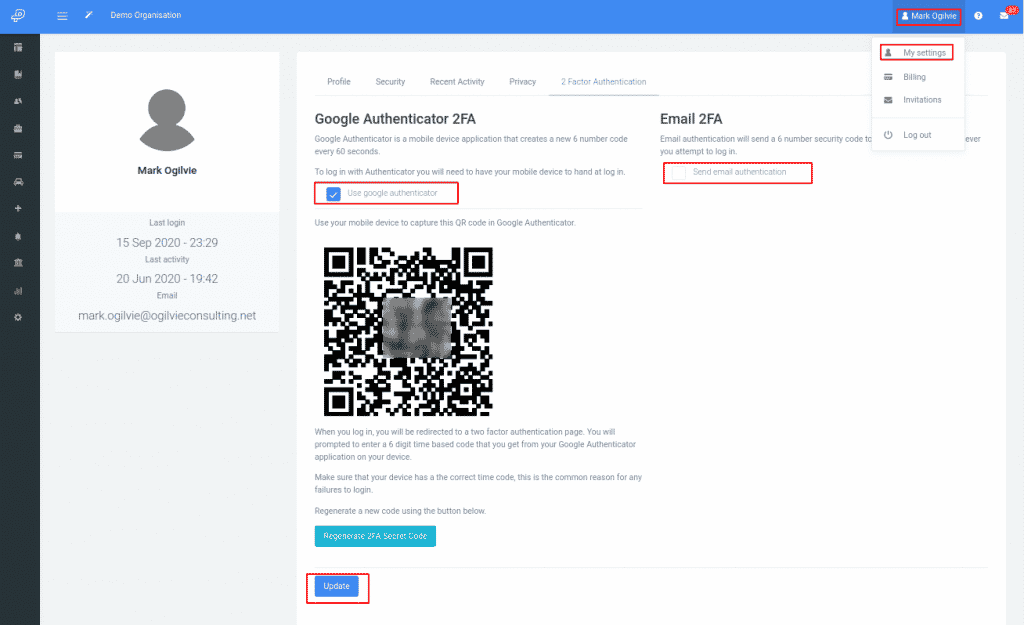
If using Google Authenticator, on your mobile device, install and open the application. Add a site and scan the QR code.
The next time you log into Parolla you will be redirected to the second confirmation screen where you can enter the time-limited 6-number code from the Google Authenticator application.