How Can We Help?
Department & Region Setup
The purpose of this guide is to show you how to set up Departments and Regions within your organisation, and assign employees and managers to those Departments and Regions.
The first step is to set up the Departments, Regions or both within the settings of your organisation. However, each is not dependent on the other, you can have both setup or just one.
Left menu > Settings > Departments/Regions
Set up Organisation Regions
Regions can be used where there are several locations within an organisation. An example would be retail shops located around the country.
The default region is All Regions. From within this, you can create numerous sub-regions. The screenshot below shows two Regions, Dublin and South East. Furthermore, the South-East Region is subdivided into Waterford and Dungarvan.
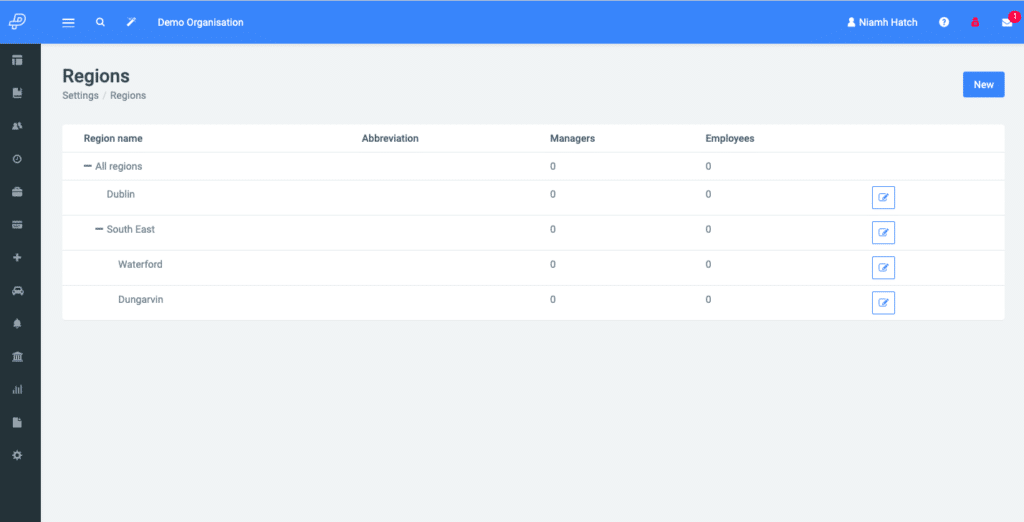
To create a new region, click on New in the top right of the screen.
Enter the name of the region, the abbreviation if required, and the Parent region from the drop-down menu. Click Create.
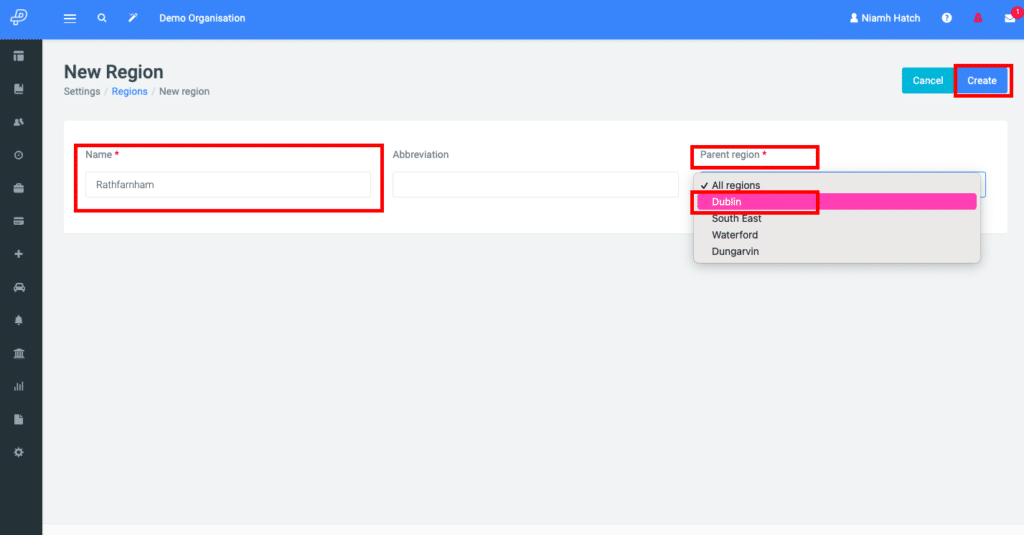
The new region will appear under the Parent region selected.
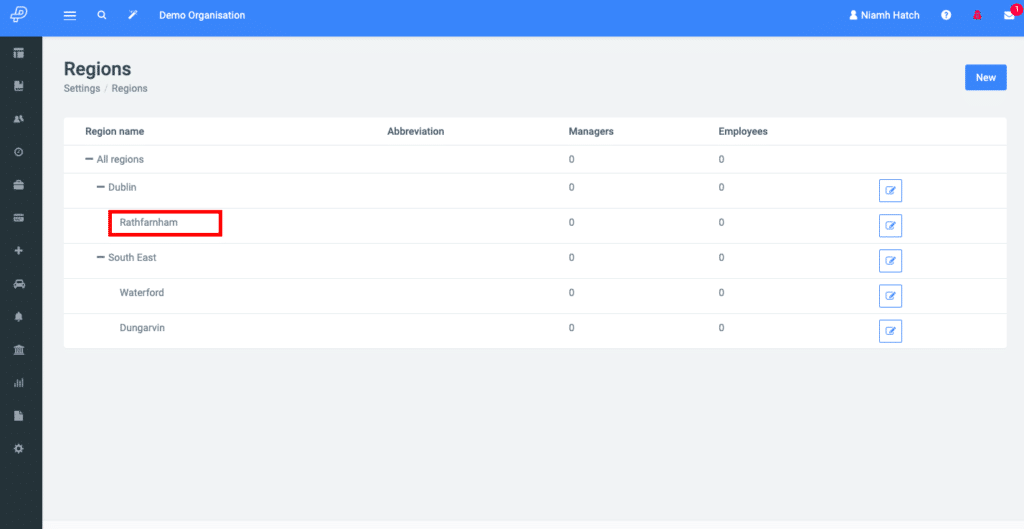
Set up Organisation Departments
This uses the same set up as Regions.
To create a new department, click on New in the top right of the screen.
Enter the name of the department, the abbreviation if required, and the Parent department from the drop-down menu. Click Create.
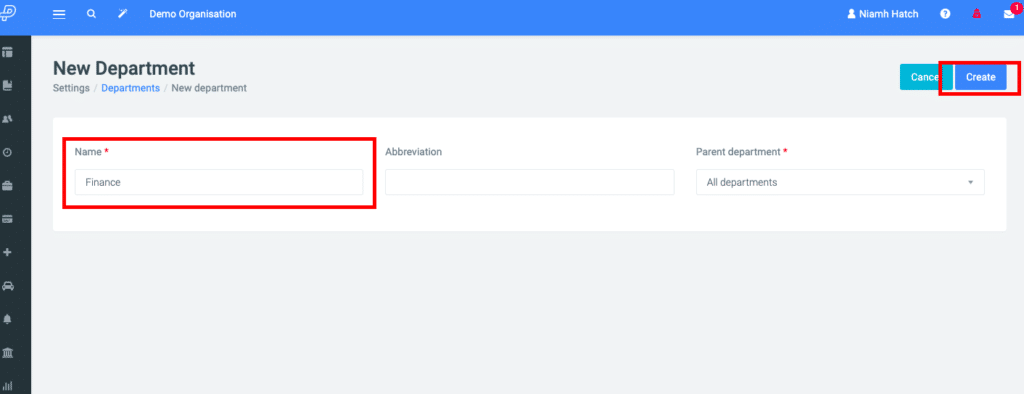
As with Regions, you can create many departments and sub-departments as needed.
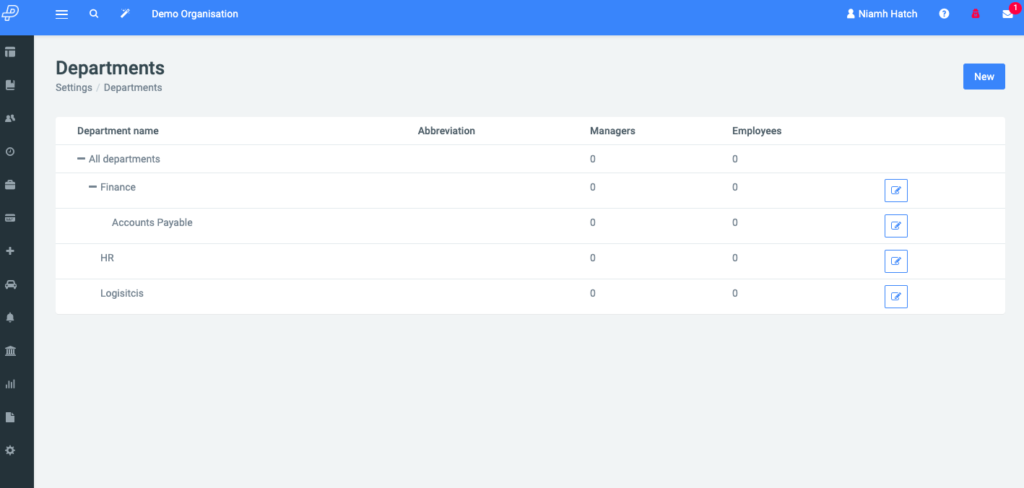
How to Assign Employees
Employees are assigned to departments/regions within their employee profile, although this is not automatic.
Left menu > Employees > Current Employees > Edit button beside the relevant employee.
Choose the Employments tab > Edit Role.

Choose the department and/or region you want to assign the employee to from the drop down menus. Next, click Update in the top right.
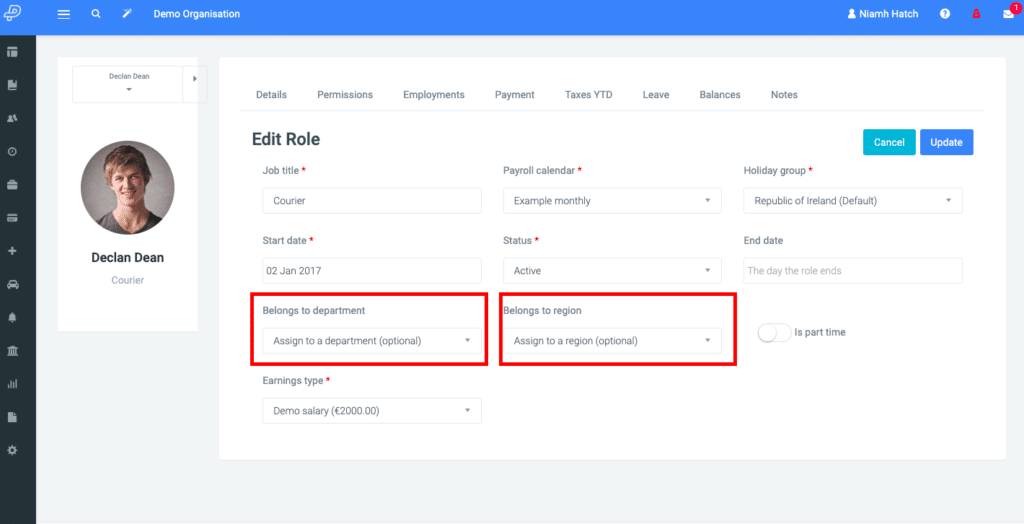
How to Assign Managers
Employees can be permitted to manage departments/regions within their employee profiles. This can be beneficial if the manager needs to approve their subordinate’s leave requests or expenses.
Go to the Permissions tab, then use the toggles beside the relevant department or region to allow permissions for that employee and click Update.
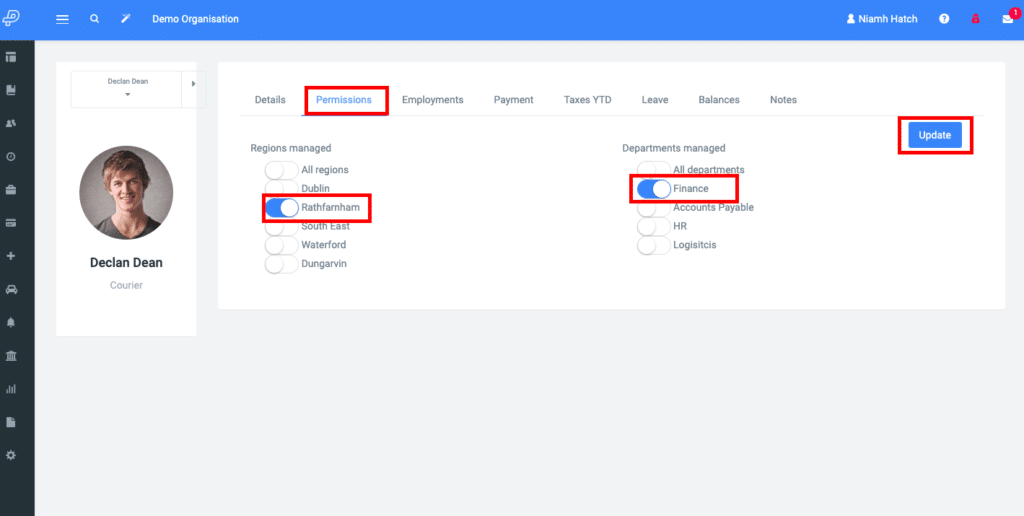
However, if the employee is not currently invited as a user of the organisation, this will need to be done first.
Left menu > Employees > Current Employees. Select the tick box beside the employee(s) you wish to invite > Invite Employee to Parolla.
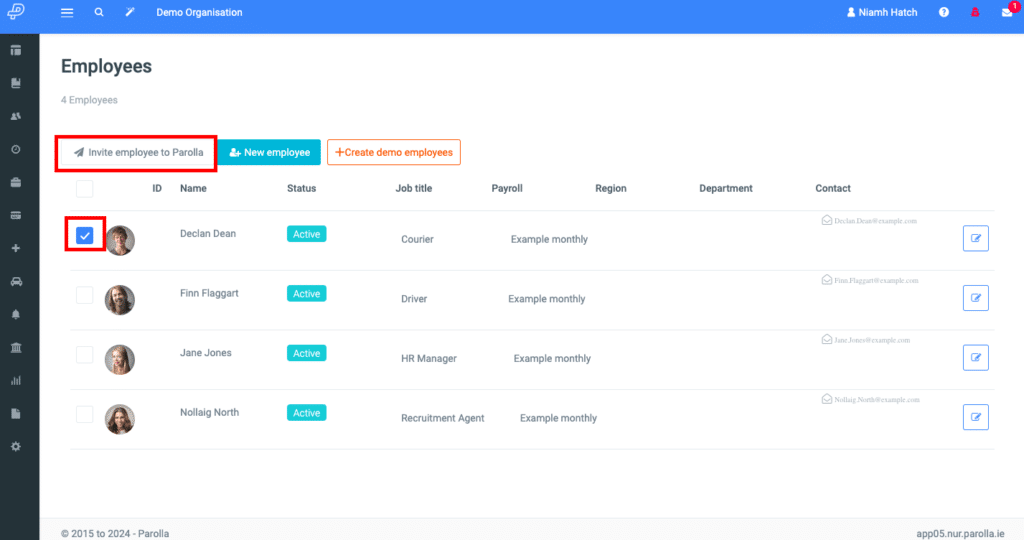
Our Employee Self-Service guide will have further guidance. This is an add-on, please see pricing for more information.