How Can We Help?
Employee Self Service
The employee self service portal for Parolla allows employees to log in and perform actions such as:
- View and download payslips
- Enter leave applications
- Enter expenses and receipts
- Enter vehicle mileage
Accepting an Invitation Email
When the employer invites an employee to join their company on Parolla, the system will send an invitation email out. The email contains a link button specific to the employee.
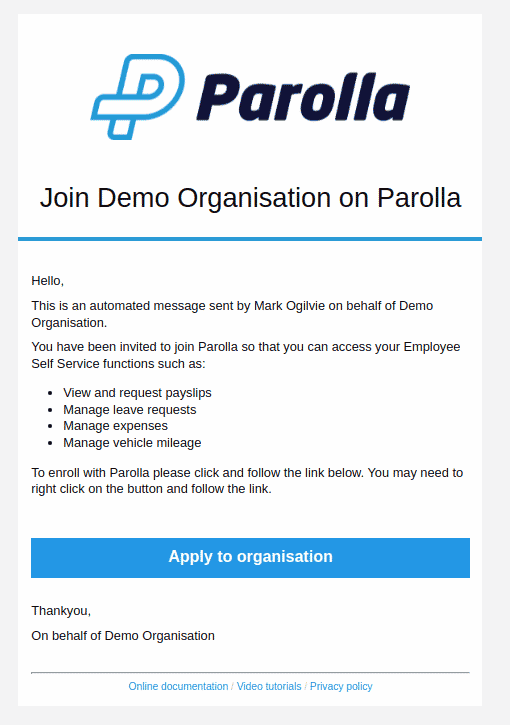
You should click on the button to “Apply to organisation” which will open a browser tab to the Parolla web application.
If a user already exists for the email address, then you will be directed to the normal login page. See the section on confirming acceptance of invitations below.
Registering with Parolla for Employee Self Service
If this is your first time on Parolla then you will be directed to a registration page.
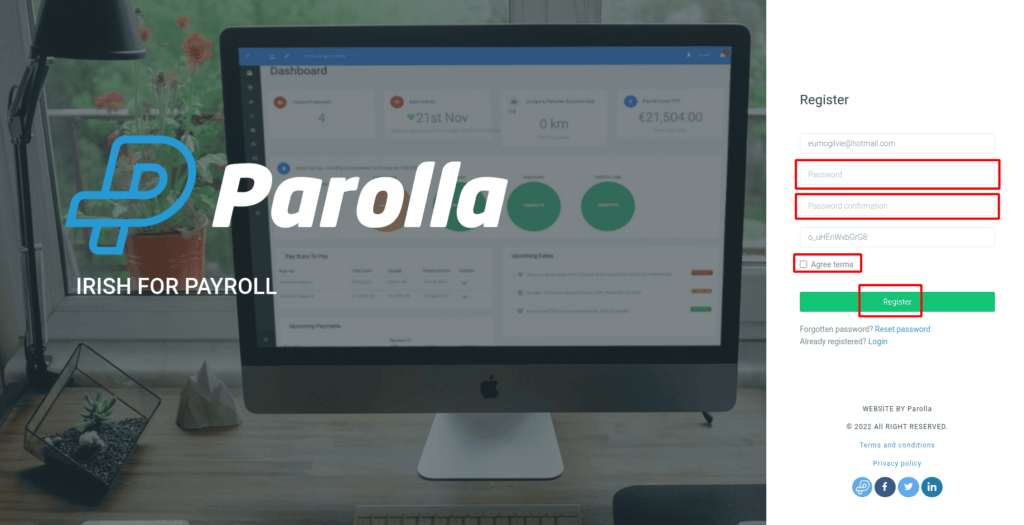
You should choose and confirm a password, confirm acceptance of terms, and then Register as a new user.
This will redirect you to your My Organisations page where you accept the invitation from the employer. If you haven’t created an organisation yet then view this guide.
Confirming Acceptance of an Invitation for Employee Self Service
Your My Organisations page contains a list of the organisations that you have been invited to join. Accept or reject the invitation from the company here.
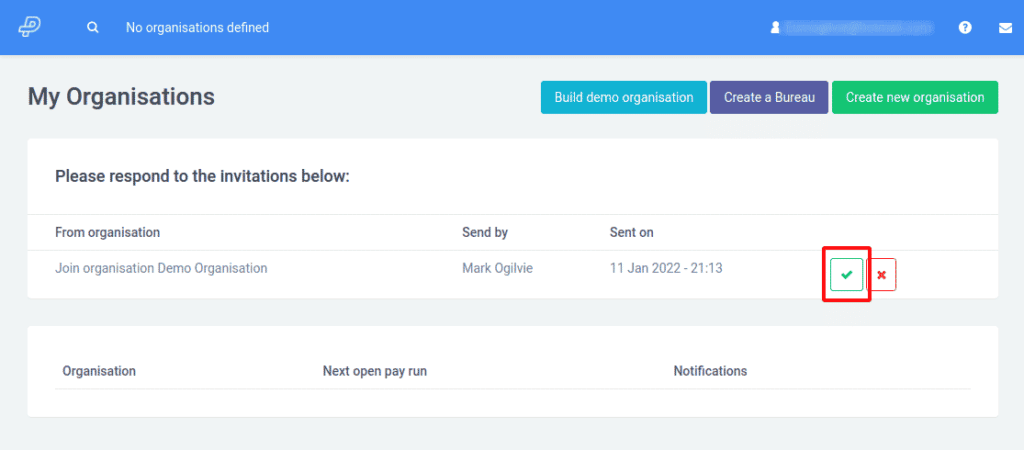
Once you’ve accepted, the new company will be added to your list of employer organisations.
Switching To The Organisation
Click on the Dashboard button to the right of the organisation that you want to open. You can also click on the organisation name at the top of the blue navigation bar to select the organisation.
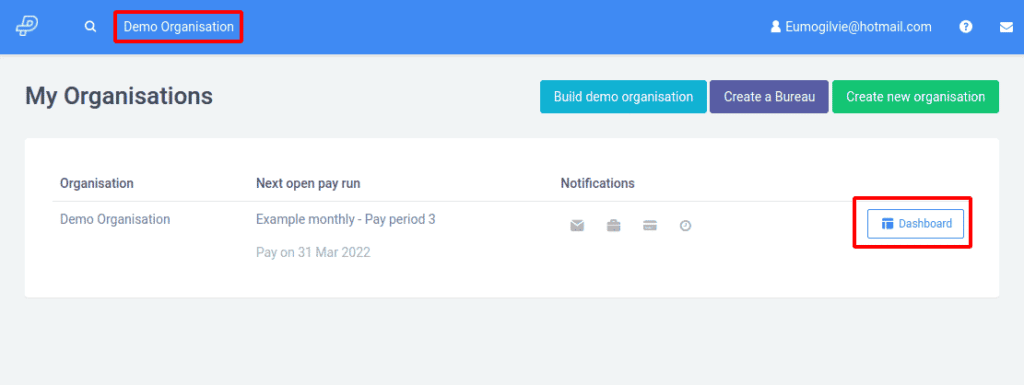
The employee is now configured for employee self service. They can view their payslips, update their payment details, enter leave requests, claim expenses, and communicate with the payroll administrator.