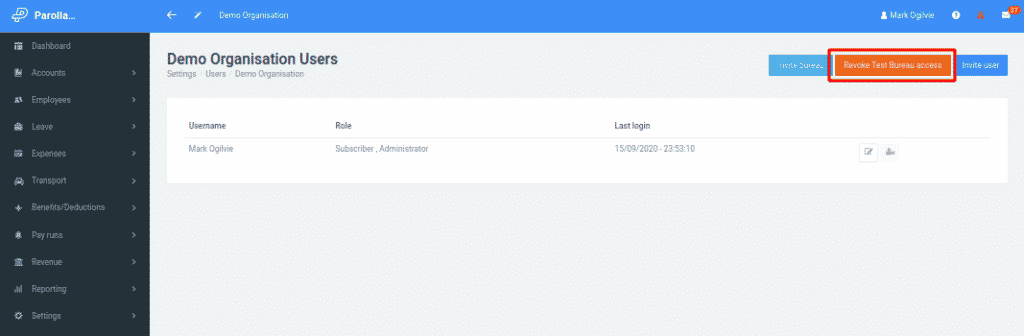How Can We Help?
Linking with Bureaus
Purpose
This guide shows you how to create a link between an organisation and a Bureau, and how to break that link if required.
Background
Organisations can invite a Bureau to access their data in Parolla. This allows the bureau to operate the organisation account as if it was an administrator of the account.
The Bureau can assign particular staff to manage the account, or allocate specific roles to them.
The organisation account subscriber is the ultimate owner of the information. They can choose to unlink the Bureau or revoke access and invite another Bureau in the future.
Account Actions
Inviting a Bureau
For an existing organisation, it is the actual organisation that must initiate the link to the Bureau by sending them an invitation.
This is done from the organisation menu, under Settings > Organisation Users, and by clicking on the Invite Bureau Button.
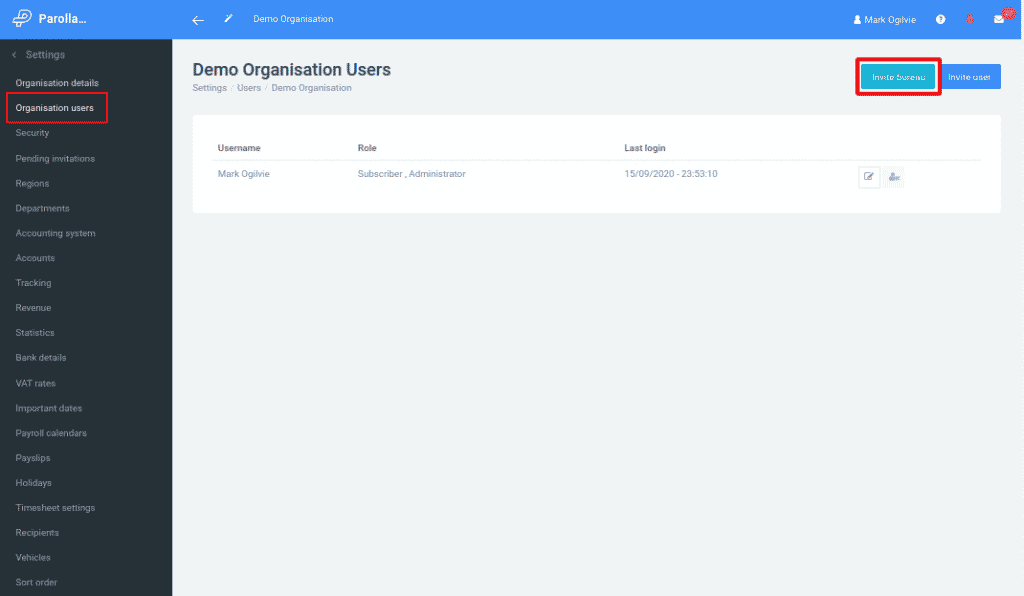
This will open a popup requesting the email address of an employee at the Bureau Organisation. Enter their details and Parolla will send them an email with a confirmation link enclosed.
An organisation can only have one Bureau connection. However, additional advisers can always be added in a personal capacity just like any other invited user.
Bureau Agent Accepts Link
The invitation from the organisation will appear under the target agents’ personal invitations page.
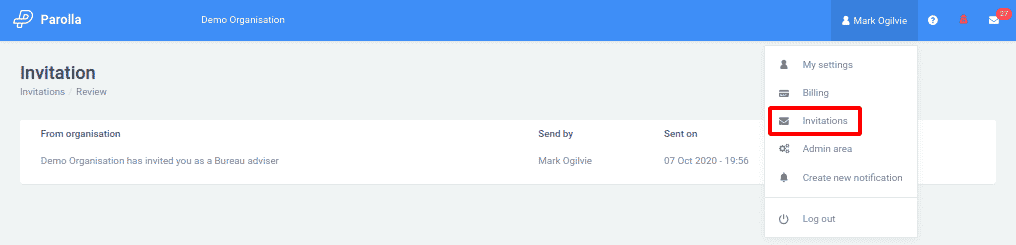
A pop-up message will open, asking the user to select which Bureau they want to use to connect to this organisation.
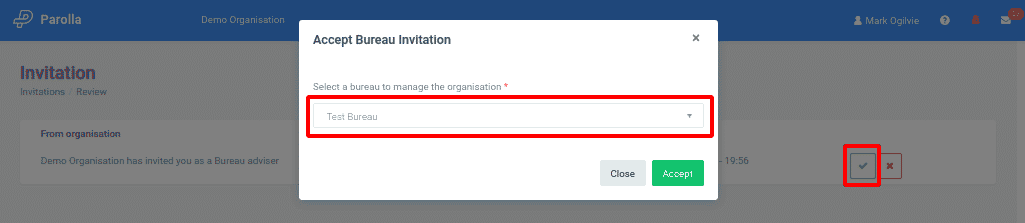
Choose the desired Bureau and Accept the connection.
Assign Agents to the Organisation
The next step is to assign Bureau agents to manage the new client organisation. This is under Clients > View clients.
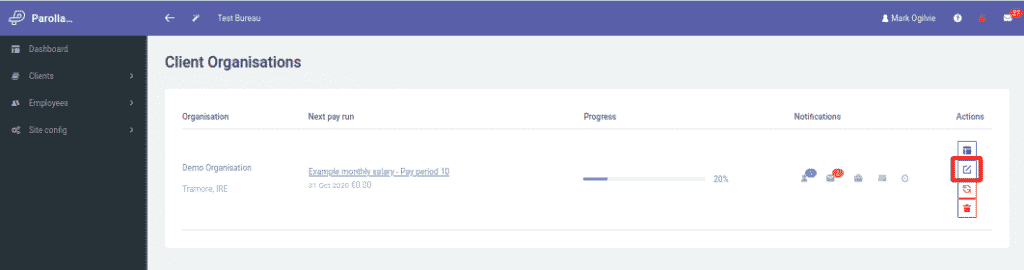
Click on the Edit Staff Roles button to open the next page.
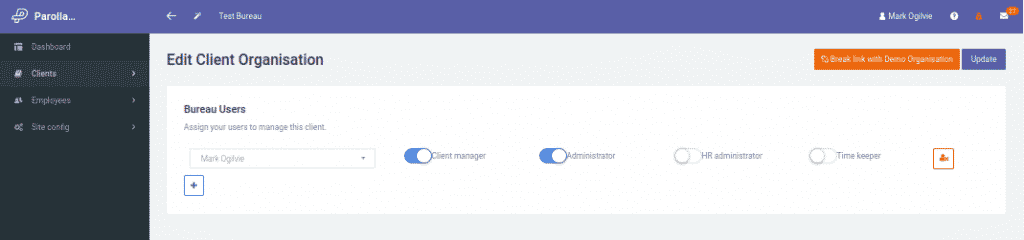
Add or remove agents, and change their permissions levels on this page.
Disconnecting a Bureau & Client
There are two methods of disconnecting a Bureau from a client organisation.
Bureau Breaks Link With Client
The Bureau can break the link with the organisation from the Edit Client Organisation page.
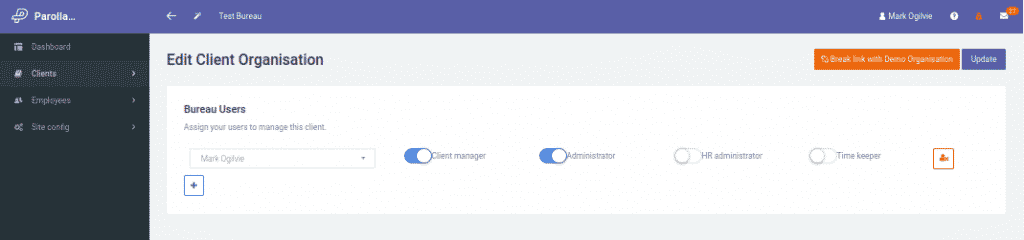
Client Revokes Access For Bureau
The client can revoke Bureau access from their user page under Settings > Organisation users and clicking on the Revoke Bureau access button.