How Can We Help?
How To Add New Bureau Employees
This guide covers the process of how to add new bureau employees to an existing payroll bureau.
A payroll bureau can have many employees, each with their own login credentials. You can assign employees to manage individual client accounts. It is generally good practice to limit an employee’s access to only those clients that they are responsible for managing.
Inviting a New Employee to Join Your Payroll Bureau
You must be a Bureau Administrator in order to add new employees to your payroll bureau. Navigate to your Bureau, and in the left-hand menu choose Employees > Manage employees.
Click on the button to Invite people to join.

Then you should enter the new user email address and add an optional message. Once complete, click on send.
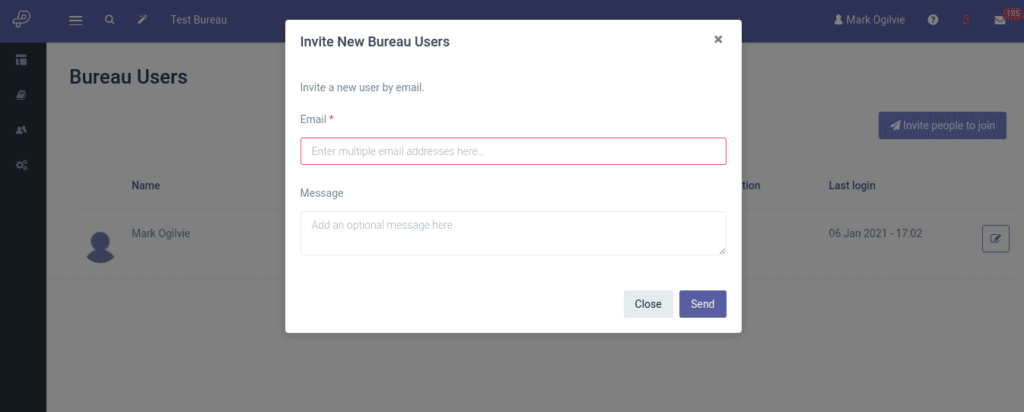
This will send an invitation email to the new user. When that user next logs into Parolla, they will be given the option to accept the invitation.

Assigning Bureau Employees to Client Companies
However, a new user is not entitled to view any client information. First, you must authorise the new user to access client accounts.
In the Bureau screen, select the left-hand menu options for Clients > View Clients. Then edit each client that you want to allocate to the user.

In the Edit Client page, add a new authorised bureau user. Then give them access permissions as Client manager or Administrator.
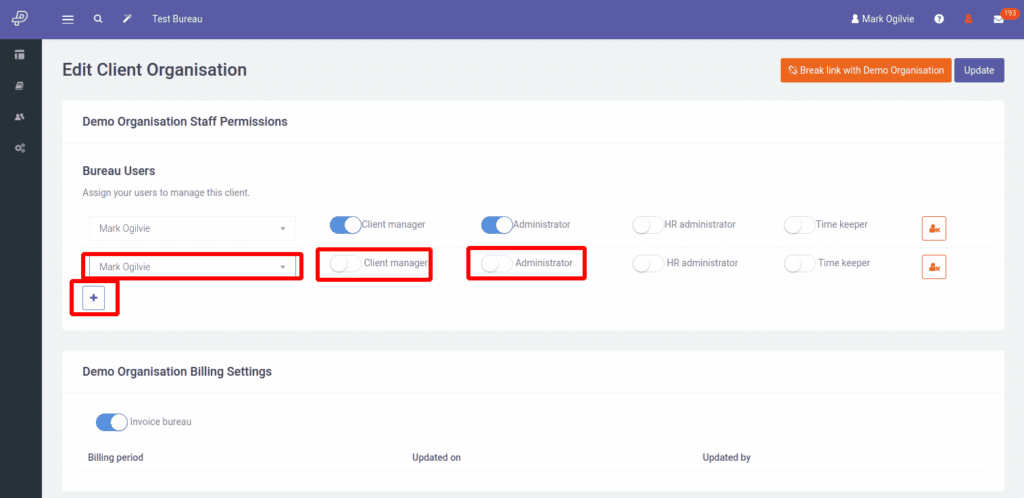
Then you can add the authorised bureau user and permissions.
Bureau Employee Roles
You can promote a Bureau Employee with two settings. You can find these on the Bureau page, left-hand menu, under Employees > Manage Employees
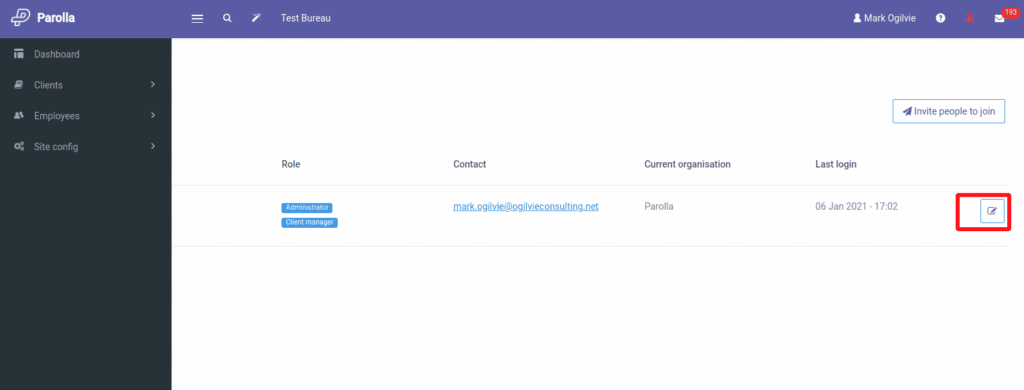
Following this, edit the employee page as below:

Administrator allows the bureau user to invite new bureau users, manage roles, view all clients, and create new clients.
Can create companies and manage staff, this allows the user to create clients, and manage the staff allocated to those clients.