How Can We Help?
Automatic Payroll Processing
Overview
Parolla has introduced and automatic payroll processing feature which is particularly useful for companies with a regular payroll.
The automatic processing rules can perform the following actions on customisable dates and times:
- Process pay runs
- Email payslips to employees
- Submit pay run information to The Revenue
- Send payroll values to your accounting system
- Send payment files to nominated individuals to make payment (Not Enabled As of Sept 2023)
Each action can be defined with your preferred execution date, and once completed will send a confirmation or failure message to the payroll operator.
You can chose to automate every pay run in your calendar, or just a one off pay run.
Setup
Payroll Calendar Setup
This method will apply automatic processing rules to every pay run scheduled after the current date.
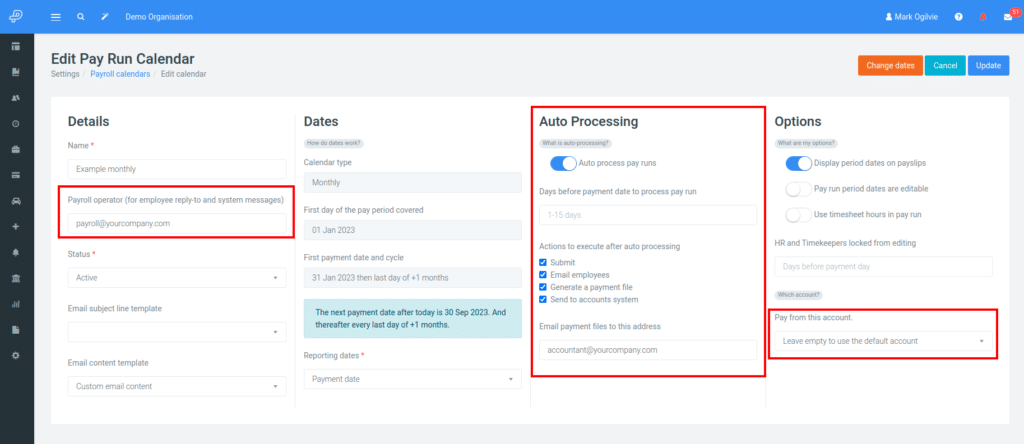
The payroll calendar settings can be found under Settings > Payroll Calendar. Select the calendar you wish to edit.
The pay run calendar must have a payroll operator email address. Parolla will send an email to this address prior to processing any pay run automatically.
Turn on Automatic Processing, and enter the preferred number of days in advance of the pay run scheduled payment date to process. This can be between 1-15 days in advance of the payment date.
Select any additional actions, such as submitting to The Revenue, emailing employees etc.
If you have selected the option to generate a payment file, then you can also add an email address for someone who had authority to upload that file to your payment system
By default, payment files are created using a debit account located under Settings > Bank accounts, however, you can also nominate the bank account for each pay run. See our guide on creating payment files here.
When you update via this calendar, the system will modify every future pay run and add the Scheduled Actions to the pay run itself. You can modify individual actions in the pay run by following the directions below.
Pay Run Scheduled Actions
An individual pay run can also be provided with scheduled actions. Is is not required to have Auto Payment turned on in the payroll calendar. Each pay run can be set with one-off scheduled actions. For instance, if they payroll operator was going on leave and wanted to schedule the run in advance.
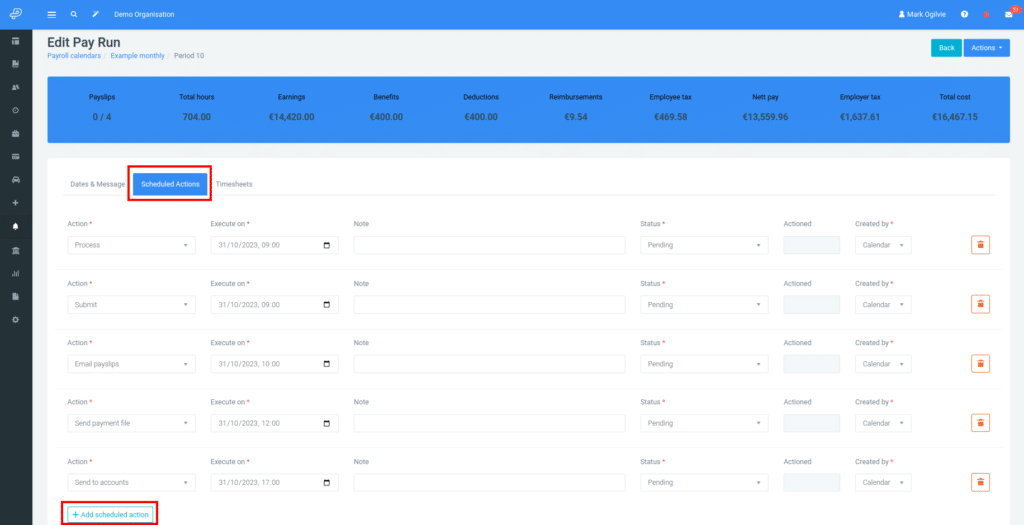
Every Open pay run has a Scheduled Actions tab. Go to this tab. If you have a set up Automatic Payroll Processing in the payroll calendar then this will be automatically populated.
Otherwise, you can use the Add Scheduled Actions button at the bottom of the panel to add a new action line.
Chose the action, select the date, enter an optional note and then save the panel.
Workflow
Every 10 minutes, Parolla will scan for any pay runs that have upcoming actions with status of ‘Pending’.
If the action is a process action, then we will send a notification email to the nominated payroll operator address three days in advance .
The email contains options to open and edit the pay run, or to cancel automatic processing for this pay run. If no cancellation has been received then we will process the pay run on the nominated date and time.
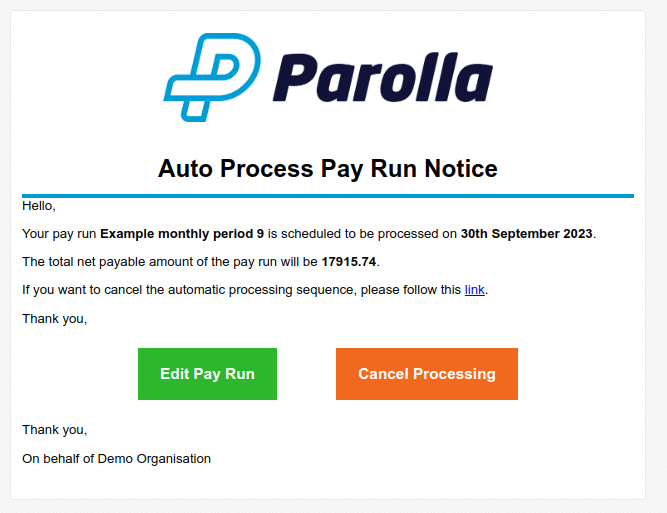
Processing is the only activity that gets an advance notification with a cancel option.
For all other functions: Every 10 minutes we check for upcoming Scheduled actions from midnight of the current day to 20 minutes after the current time. We search for actions which are marked as status Pending.
This means that your Scheduled Action must be in the current day or future 20 minutes in order to trigger the automatic systems. Scheduled actions with execution dates from the day before will not be triggered.
The payroll operator will receive an email confirming when each stage has either been completed or failed.