How Can We Help?
Xero Tracking Categories
Purpose
The purpose of this document is to assist with importing your tracking categories from Xero into Parolla, and then assigning those to employees.
Background
This guide assumes you have already connected to Xero, see here.
Xero uses tracking categories and options instead of department codes or cost centres. You can have two active tracking categories. You can have up to 100 tracking options for each tracking category. The reporting systems in Xero can then use categories to filter transactions.
Parolla allows you to import tracking categories from Xero, and assign them to employees. So that when you push the pay run data to Xero the tracking transactions are created with the relevant tracking code.
Importing Tracking Categories
A successfully connected Xero company will have a blue confirmation box containing a button that allows you to map tracking categories.
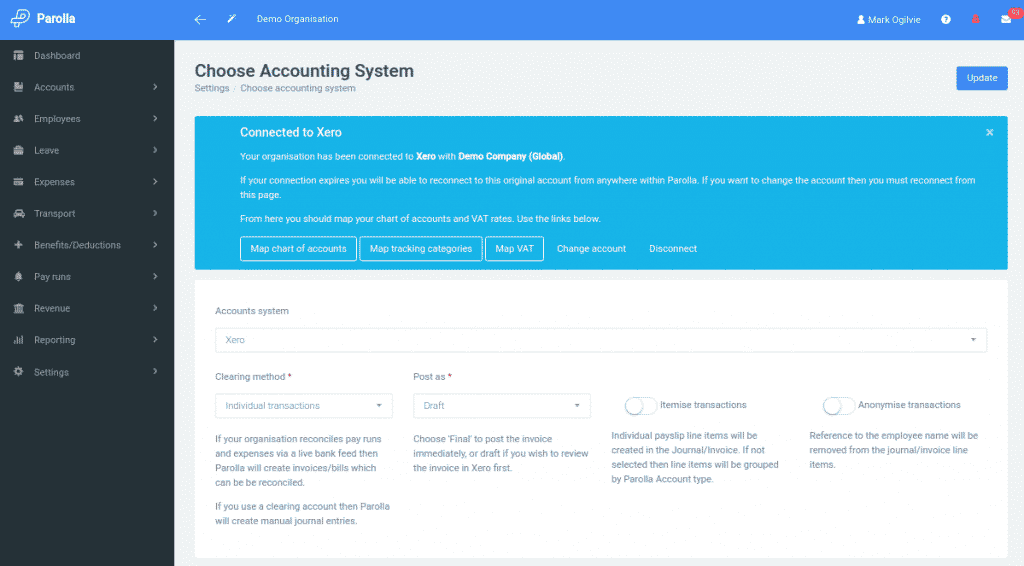
You can also access this page from the left-hand side menu, under Settings > Tracking.
Click on the button labelled Import from Xero to bring in any tracking categories and options that already exist in Xero.
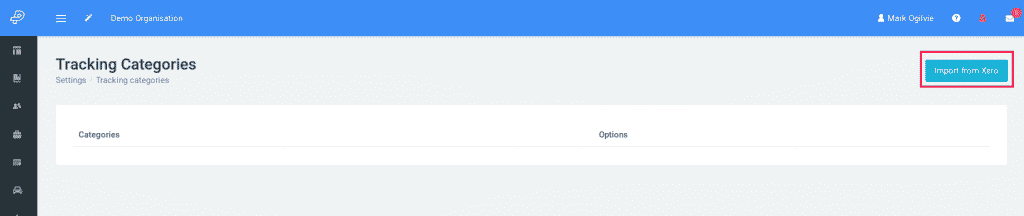
Once clicked you will receive a notification stating how many categories were imported. They will also appear on this page.
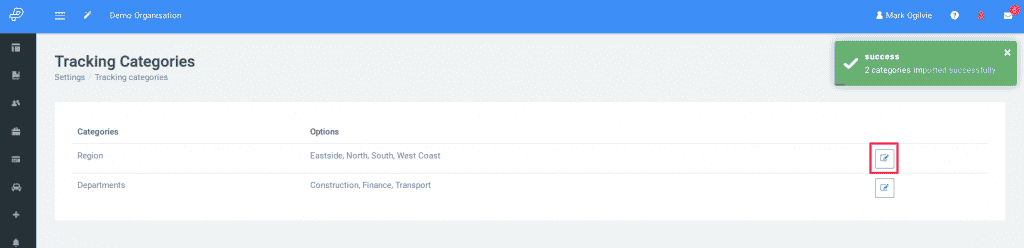
To modify a category and its options, click on the edit button to the right. This will take you to the Edit Category page.
Edit Tracking Categories
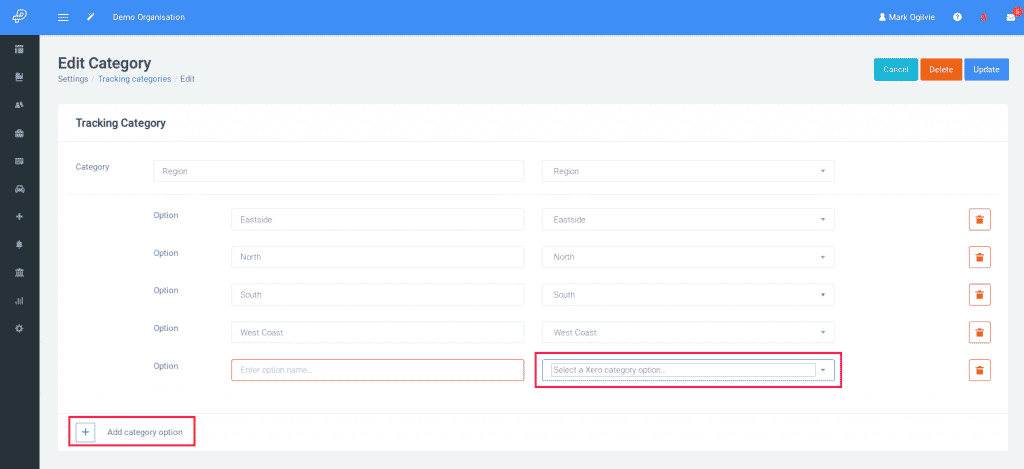
The left-hand side of the tables displays the Parolla category and options. The right-hand side displays the Xero category and options. Use the dropdown menu to change the Xero option. You can add new options to Parolla, and then map them to options created in Xero. Take care to only map options that belong to the same category.
Assigning Category Options to Employees
Navigate to your employees’ Employment tab. Use the Tracking Category dropdown selector to choose the desired tracking categories. Only one option from each tracking category can be selected. Click on Update to save the changes.
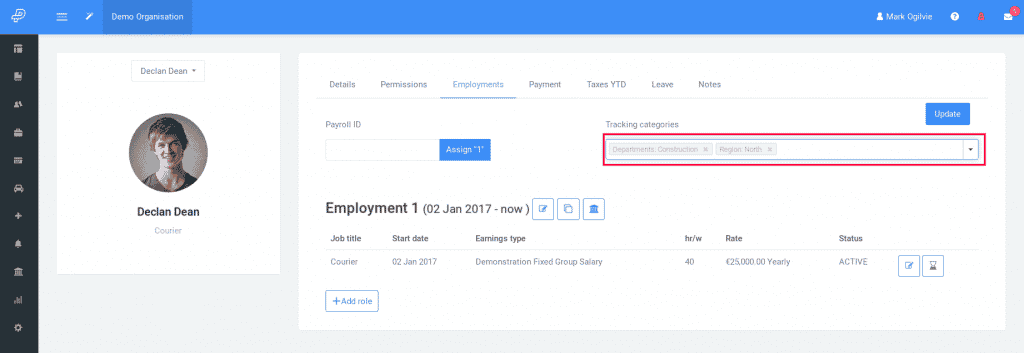
Sending To Xero
Now that the employee Tracking Categories are set, you can proceed with sending payroll information to Xero as per our video tutorial. Parolla will create tracking category entries on the relevant employee transaction line items.
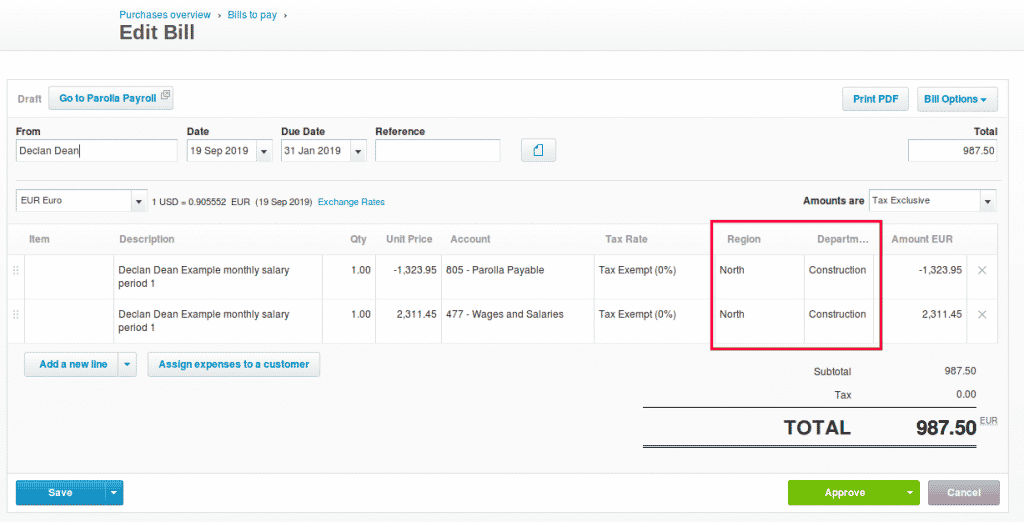
Common Problems
I can’t find my Xero Category Option in Parolla
Tracking categories can be created in Parolla, or imported from Xero.
However, Xero does not send our webhook notifications when their category options are changed. You need to manually recheck and import new options created in Xero.